When changing a file name, the important thing to remember is that this action cannot be performed in the Content > Contribution view, which is where most site editors perform most of their tasks. Instead, a file name is changed in the Content > Deploy Folders view.
Thus, the first step in changing a file name is selecting Content > Deploy Folders.
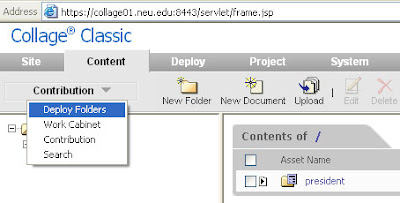
Next, navigate through the folders until you see the file that needs a different name. In the image below, the file named arst.xml needs to be changed.
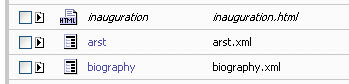
Once you see the file, you must check the file out and edit its properties. In the Content > Deploy folders view, the easiest way to do this is by clicking on the file icon to the left of the file name.
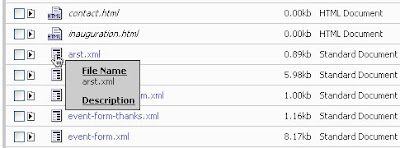
This will open the file's properties window.
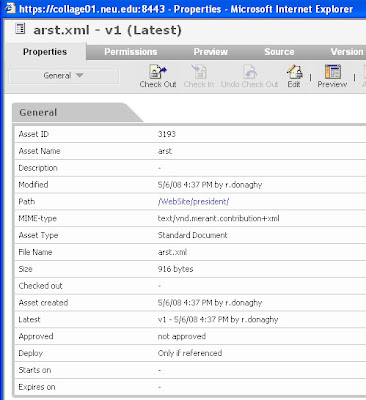
Click the Check Out icon to make the File Name field editable. Then, enter the new file name. Leave the file extension, which in this case is ".xml".
Click the Check In icon to apply the name change. Click OK in the next two popup windows, and then close the properties window.
Remember, you must approve the file before deploying it for the change to take effect.

No comments:
Post a Comment