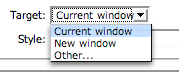Then click the Versions button at the top of file list:

You will see the entire version history of the asset, including who made changes, the time and who approved the changes. You can select any version and preview it. If you want to "roll back" to a previous version just select the previous version and click the "Roll back" button. You will be asked to confirm that you want to roll back. Once you verify the rollback, you will see that there is a new version (simply a duplicate of the version you selected).
Be sure to approve the rollback like you would any other change to an asset.